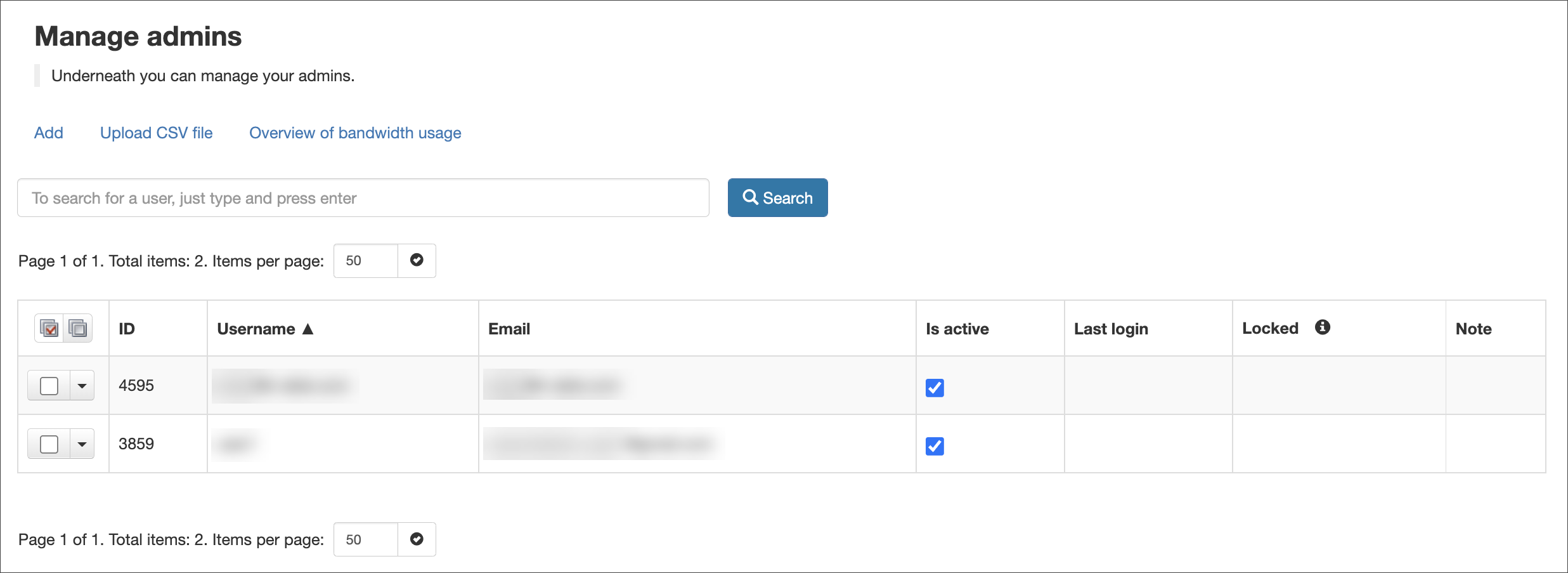Only Admin users with the appropriate access rights can add and manage other Admins. An Admin user created by another Admin is also known as a Sub-Admin and is viewed in the hierarchy as the child of the creator Admin user.
In the Admin Level Control Panel, click on Users & Permissions > Manage Admins to display the Manage Admins page.
In this page you can carry out the following tasks:
- Add - Add an Admin. See Add an Admin User
- Upload CSV file - Add multiple Admins by uploading a CSV file. See Add an Admin User
- Overview of Bandwidth usage - View an overview of bandwidth usage per Admin
The dropdown alongside each Admin user provides the following options:
- Edit - Edit the Admin
- Delete - Delete the Admin
- Login as user - Log into the system as this Admin
- Enforce 2FA - Enforce 2FA for this Admin user
Spam Experts uses application based multi-factor authentication.
- Assign domains to this user - Allows a Super-Admin to assign specific domains to an Admin user
- Move admin - Move this Admin to another domain
- Show sub-admins for this user - Show all Admins that this user has created (Admins created by an Admin or Sub-Admin become Sub-Admins of the user who created them)
If an Admin user is deleted, all domains assigned to this user are transferred back to the main Admin user and can be reallocated from there.
Ensure you Save any changes made during the editing process
Reset a Password
- Log in to Spam Experts
- Navigate to Users & Permissions and open the Manage Admin Users page
- Find the admin user who requires a password reset
- Click the dropdown arrow to the left of the user and select Edit
- Enter and confirm the new password
- Save the changes